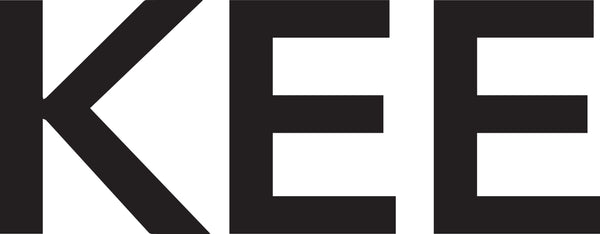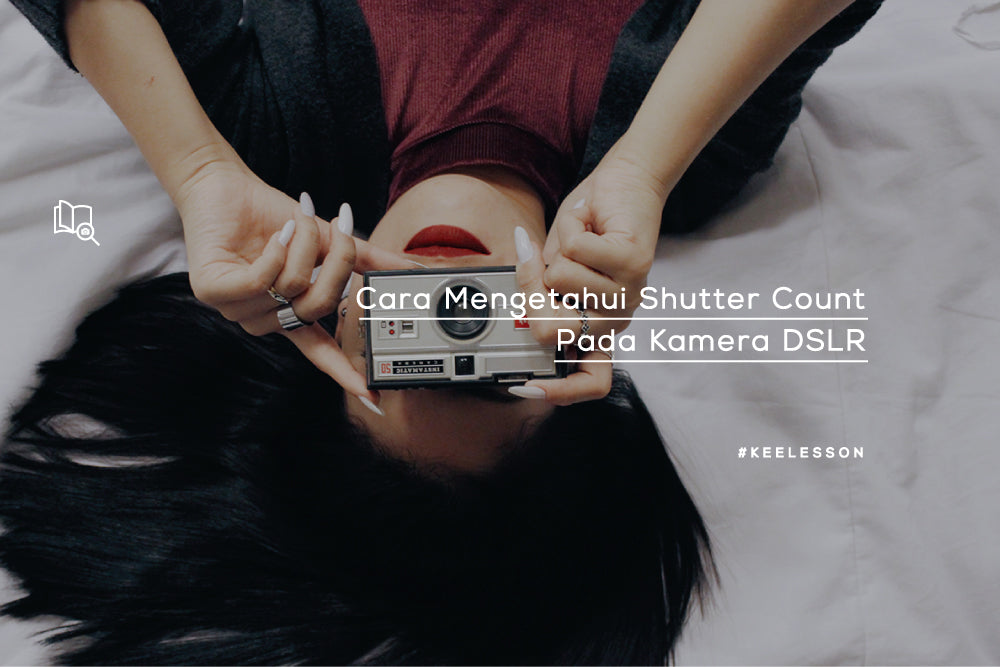Shutter count is how many shutters on the camera you press in one photo. It turns out it's important for us to know the shutter count of our camera. What are its functions?
1. We can know approximately how long our camera will function properly
The shutter count on a camera is like the number of kilometers on a car. Cameras also have age limits which use the shutter count as a reference. The standard for each camera is different according to the type of camera, on average it can reach 100 thousand photos.
2. Useful when we want to buy a used camera
To reduce the risk when buying a used camera, we can check the shutter count on the camera.
How do we check the shutter count on our camera?
1. Using online EXIF viewer
This method is an easy and free method. You only need to upload a sample photo from the camera for which you want to know the shutter count, and voila! This program will automatically calculate your shutter count. Here are the detailed methods:
a. Open the website http://exif.regex.info/exif.cgi

Source : http://belfot.com/mengetahui-shutter-count-slr/
b. Click "choose file"
c. Select a photo on your computer when the pop up box appears, then press "ok"
d. Click "view mag from file"
e. A line of EXIF data appears
f. To find out the shutter count data, pull the scroll bar down, use the "Search/find" feature in the browser, search for the words "shutter count"

Source : http://belfot.com/mengetahui-shutter-count-slr/
The shutter count shows the number 1.509, meaning the camera has been clicked and produced photos 1.509 times.
2. Use an alternative shutter count viewer
You can try this alternative website if the first method fails. You can try the web camerashuttercount.com and follow the steps.
3. Download the EXIF viewer program
You can download several programs to view EXIF data such as:
a. EOS info, for Canon cameras and can only be used on Windows
b. Opanda EXIF viewer, can only be used on Windows
c. Simple EXIF viewer (free) and iExifer (paid) if you use a Mac