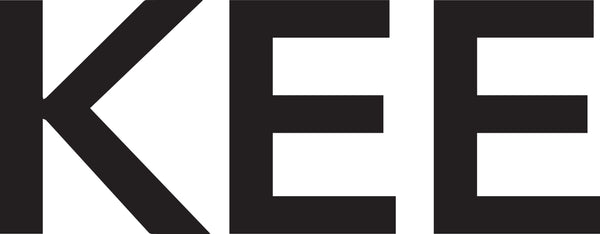Color Grading Tutorial
Share
Let's discuss the color grading tutorial. The story is that I want to make a photo with the atmosphere of the 1945s, KEE friends... The photo was taken with a Canon 60D camera, f/1.8 aperture with a 50mm lens. Added light behind the subject, and there is a fog effect.

Source : www.digital-photography-school.com
The editing process that you want to do is to add yellow contrast to the highlights and green to the shadows. You can start by correcting the exposure of your photo, you can adjust it to the conditions of each photo...
In the first step, you can duplicate your layer so that if you have edited further, you can go back to the original image.

Source : www.digital-photography-school.com
Then create an adjustment layer, Layer > New Adjustment Layer > Color Lookup

Source : www.digital-photography-school.com
Select filmstock_50.3dl and reduce the opacity to about 20%.


Source : www.digital-photography-school.com
Create a curve layer and adjust the contrast in your photo

Source : www.digital-photography-school.com
Create another curve layer menu, select the blue one, lower the point in the top right corner, and you will get a more yellow color in your highlights.

Source : www.digital-photography-school.com
After that, you can play with the color balance and adjust it to your liking. Increase green in the midtones and yellow in the highlights.


Source : www.digital-photography-school.com
You can add Dodge and Burn to contrast the light coming from the window and make the background darker. You can also add vignettes to your photos, KEE friends, to enhance the desired effect.
To dodge and burn photos, you can use the curve layer.


Source : www.digital-photography-school.com