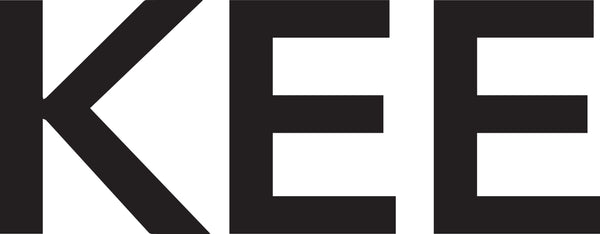Tips for Making Sharper Photos with Photoshop
Share
You've finished taking photos, but when you look at them on the computer, they're not sharp enough. Who has ever experienced this? Turns out you're not the only one, KEE friend. So Mimin's got some tips for you, come on, let's try them out right away...
First of all, you need to finish editing your photo, like correcting the colour tone, adjusting the exposure, then you can do these steps at the end.
Open Photoshop and insert a photo

In the layers section on the right, select “duplicate layer” and then a new layer appears which is the same as the previous one.

Click Filter > Other > High Pass

You can enter the number 1.8 or more in the radius section, click OK

After that, you can select the layer that has been given a high pass and select the blending option "overlay"

If you feel it is too sharp, you can reduce the effect in the blending options, opacity section.

The result is that your photos will be sharper than before. For human objects, you can change the blending options from overlay becomes soft light to make it look more natural.