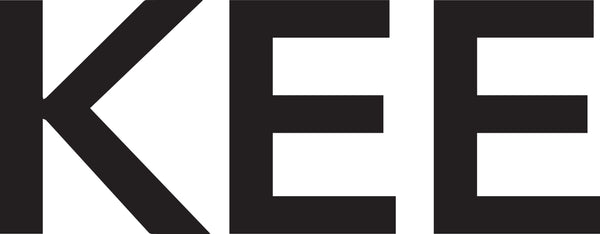Shutter Release Using a Laptop
Share
Did you know KEE friends, you can use a laptop as a shutter release, you know! Could be an alternative for those of you who don't have a remote shutter. Apart from that, the images you take go directly to your laptop, so you don't need a memory card to take photos.
Some equipment you need:
- USB cable
- "EOS Utility" software for Canon cameras (Usually every camera purchase is accompanied by the appropriate software for the camera).

Steps taken:
1. Mount the camera on a tripod, or if you don't have a tripod, you can find a stable place to put your camera.
2. Connect the camera and laptop with a USB cable. Make sure the camera is in the off position. After the USB cable is connected, turn on the camera and the laptop will automatically detect your camera.
3. Open the EOS Utility application, select Camera settings / remote shooting.

4. You can use live view mode on the laptop, select the live view shoot button.

5. In the camera control section, you can adjust the exposure on the camera so it really helps you in taking photos, you don't have to adjust it directly from the camera. Meanwhile, zoom and focus settings still have to be done directly from the lens.

6. To shoot in bulb mode, you can click the shutter speed button and click the downward navigation button on the keyboard, then it will change to bulb mode. To start taking pictures, just press the shutter button, you don't need to hold it down and click the shutter button again when you're finished.